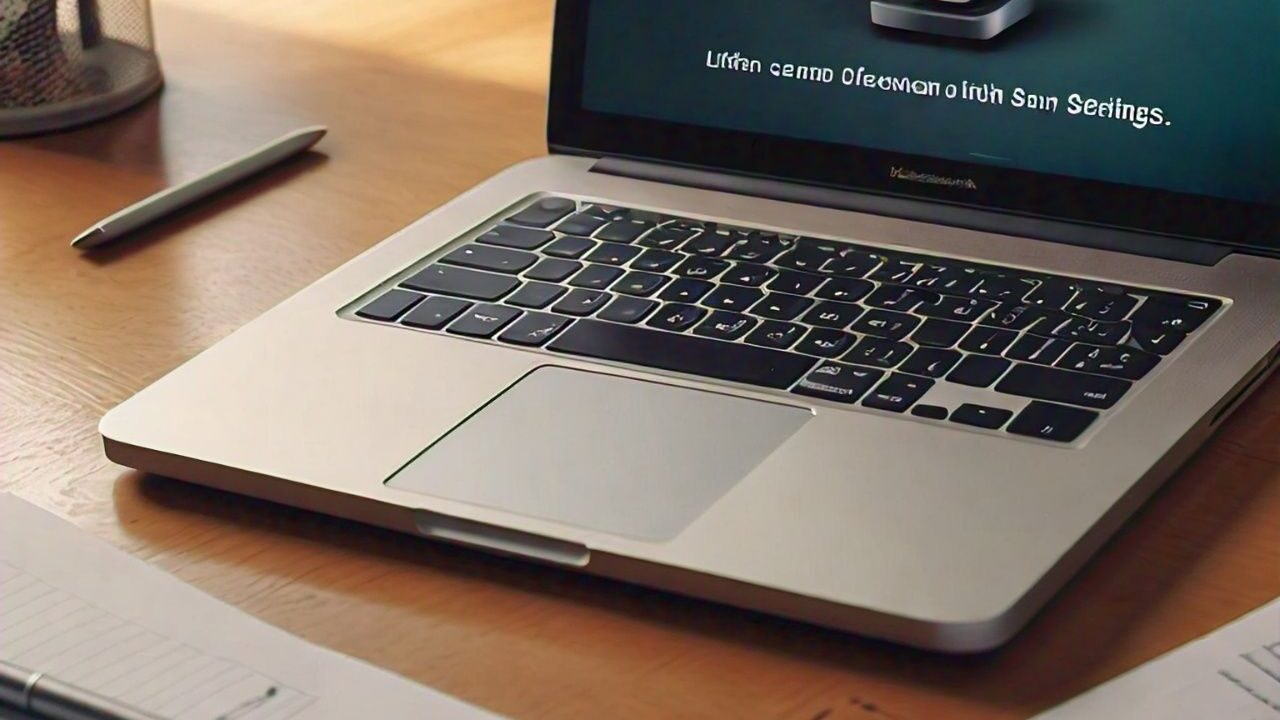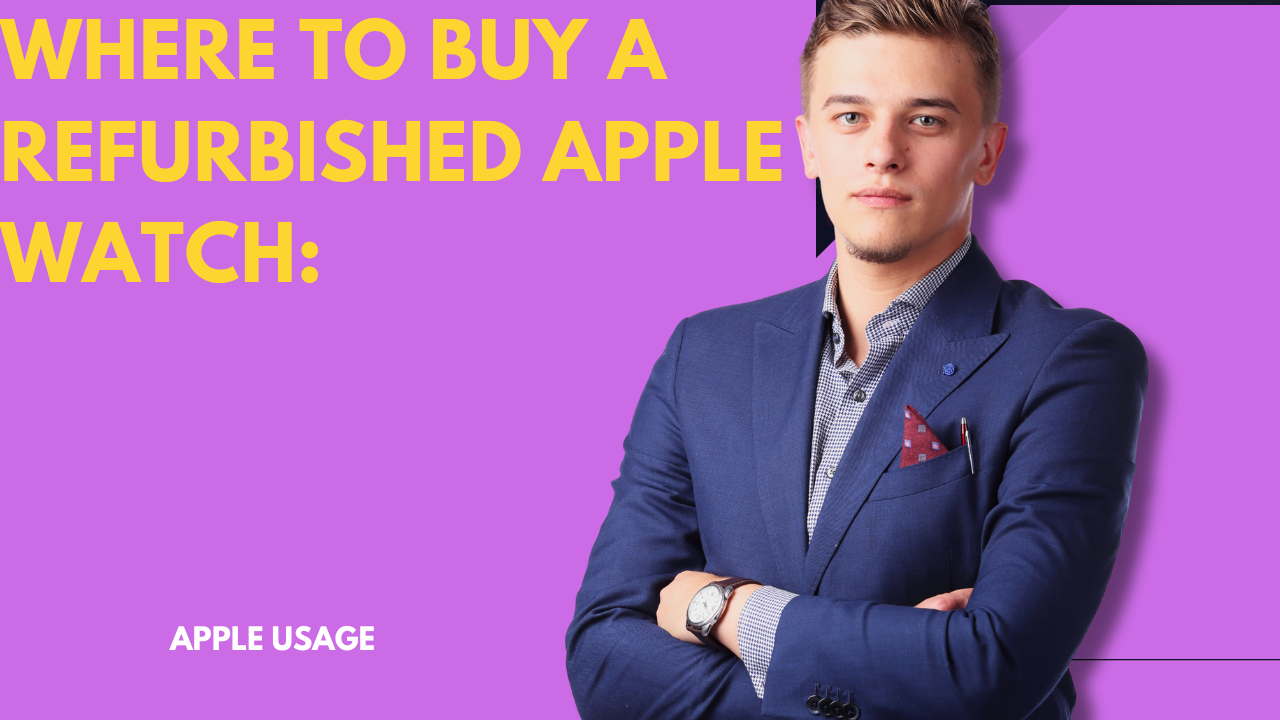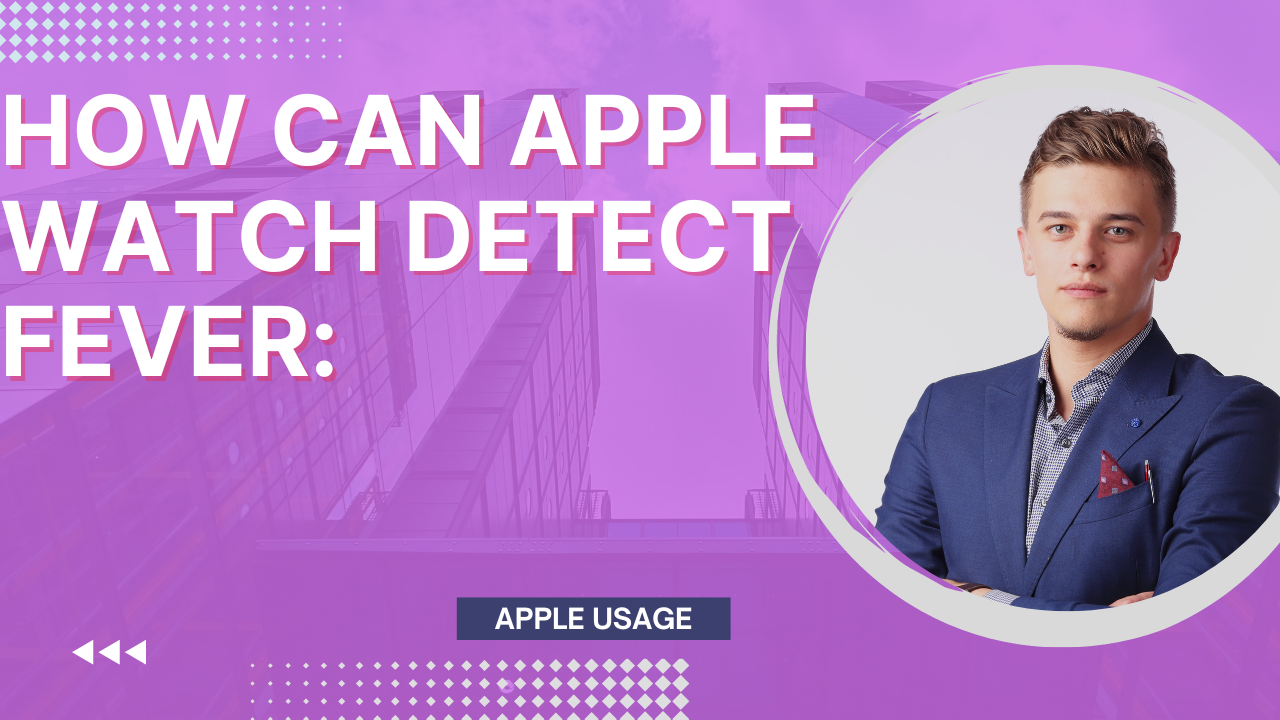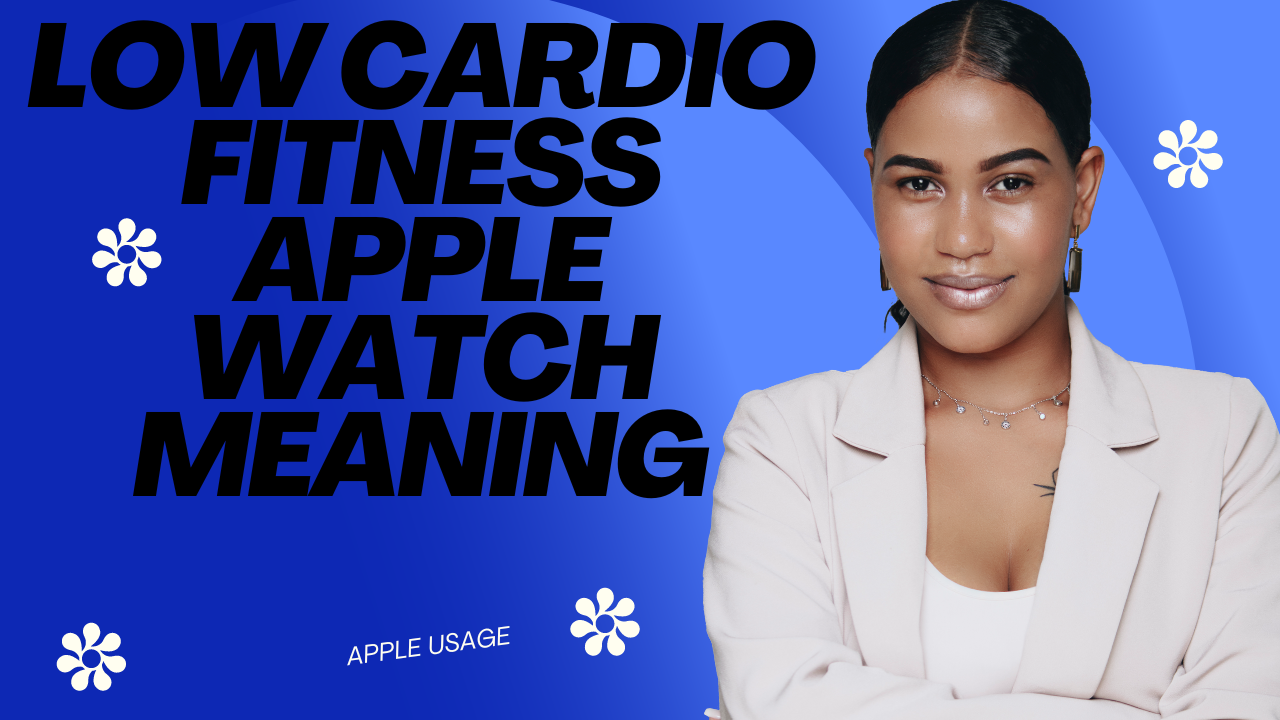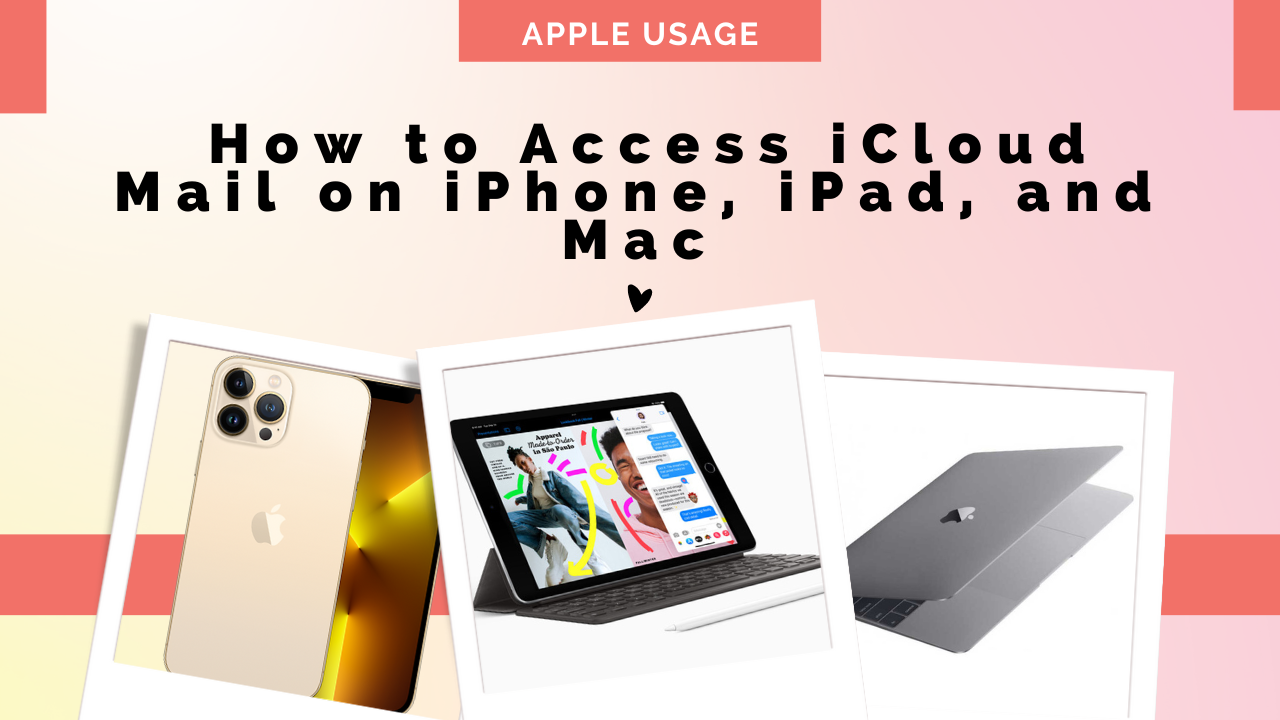Designed for Apple devices, this email service offers a powerful and easy-to-use way to manage your messages. Whether you’re using access to an iPhone, iPad, or Mac, iCloud Mail keeps you organized and in control.
This comprehensive guide will explore everything you need to know about how to set up, use, and maximize iCloud Mail.
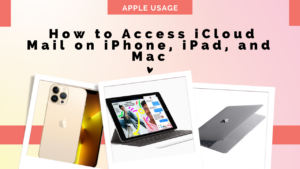
Unlock the power of iCloud Mail
iCloud Mail is a free email service fully integrated into the Apple ecosystem. It offers a clean interface, reliable spam filtering, and the ability to sync your email across all Apple devices. No more worrying about missing important messages—iCloud Mail keeps you connected.
Easily set up on Apple devices
Setting up iCloud Mail is very simple! Here’s a step-by-step breakdown for your iPhone, iPad, and Mac.
iPhone and iPad:
- Open the Settings app.
- Click on your name at the top.
- Select “iCloud.”
- Switch to “Mail” (or “iCloud Mail” on older devices).
-
Mac:
- Open “System Preferences.”
- Click “Apple ID.”
- Select iCloud in the sidebar.
- Check the box next to “Mail.”
Easily manage your email inbox;
There are the following ways are manage your email inbox on iPhone,iPad, and Mac
iPhone and iPad:
The built-in Mail app lets you easily access, write, and manage iCloud Mail.
Mac:
The Mac Mail app offers a familiar and intuitive experience for managing your iCloud mail. You can also integrate iCloud Mail with other Apple services like Contacts and Calendar to streamline your workflow.
Stay in sync and productive
Keeping your iCloud Mail synced between devices is very important. This guide contains solutions to common sync problems and allows you to access your latest emails anytime, anywhere.
Master Your Email Inbox: Tips and Tricks
Organize like a pro:
Use smart folders, labels, and mailboxes to keep your inbox organized.
Automate routine information:
Set up filters and rules to automatically categorize and manage incoming emails.
Prioritize what’s important:
Assign VIP contacts to important senders and use email names to increase privacy.
Security and privacy: priorities
- Two-factor authentication is your first line of defense.
- Strong passwords and encryption protect your sensitive information.
- Learn how to recognize and avoid phishing attempts to protect yourself from email scams.
iCloud Mail Troubleshooting:

This guide will provide you with solutions to common problems you may encounter when sending, receiving, and syncing your email. Do you need more help? We’ll direct you to helpful resources from Apple Support or the online community.
Conclusion:
By following this guide, you’ll unlock the full potential of iCloud Mail. Explore the features, manage your inbox efficiently, and enjoy email on all your Apple devices. Staying connected and organized has never been easier with iCloud Mail!
Bonus:
Stay tuned for a blog post exploring the advanced features and functionality of iCloud Mail to further improve your email management skills!
FAQs:
There are the following faqs very important ;
-
Is iCloud Mail free?
Yes, iCloud Mail is a free service included with your iCloud account. You get 5 GB of storage for your email when
-
What devices can I use with iCloud Mail?
You can access iCloud Mail through a web browser on your iPhone, iPad, iPod touch, Mac, or even any device.
-
Do I need a separate app for iCloud Mail?
No, iCloud Mail is built into the Mail app on your Apple device.
-
Settings and settings:
-
I can’t find the iCloud Mail option on my iPhone/iPad. What do I have to do?
On older iPhones and iPads, the iCloud Mail option may simply be labeled “Mail.” If you are still having problems, make sure your device is running the latest version of iOS.
-
How do I add another email address to iCloud Mail?
The Mail app allows you to add email addresses from other providers, such as Gmail or Yahoo Mail. Simply go to the Mail app’s settings and follow the on-screen instructions to add a new account.
-
Security and privacy:
-
How do I enable two-factor authentication for my iCloud account?
You can enable two-factor authentication on any Apple device or by setting up your Apple ID on the Apple website.
-
What is a fake email name and how to create one using iCloud Mail?
Email aliases allow you to receive email at a different address while redirecting it to your iCloud Mail inbox. This can help protect your privacy or manage certain situations. Unfortunately, it is not possible to create an email account directly in iCloud Mail.
-
Troubleshooting:
-
My emails are not syncing on my device. How can I fix this?
Make sure all your devices are connected to Wi-Fi and signed in with the same Apple ID. You can also try restarting your device or checking for software updates.
-
I’m having trouble sending or receiving emails. What do I have to do?
Check your internet connection and make sure your iCloud storage is not full. You can also check if your email settings are set correctly. If the problem persists, contact Apple Support.