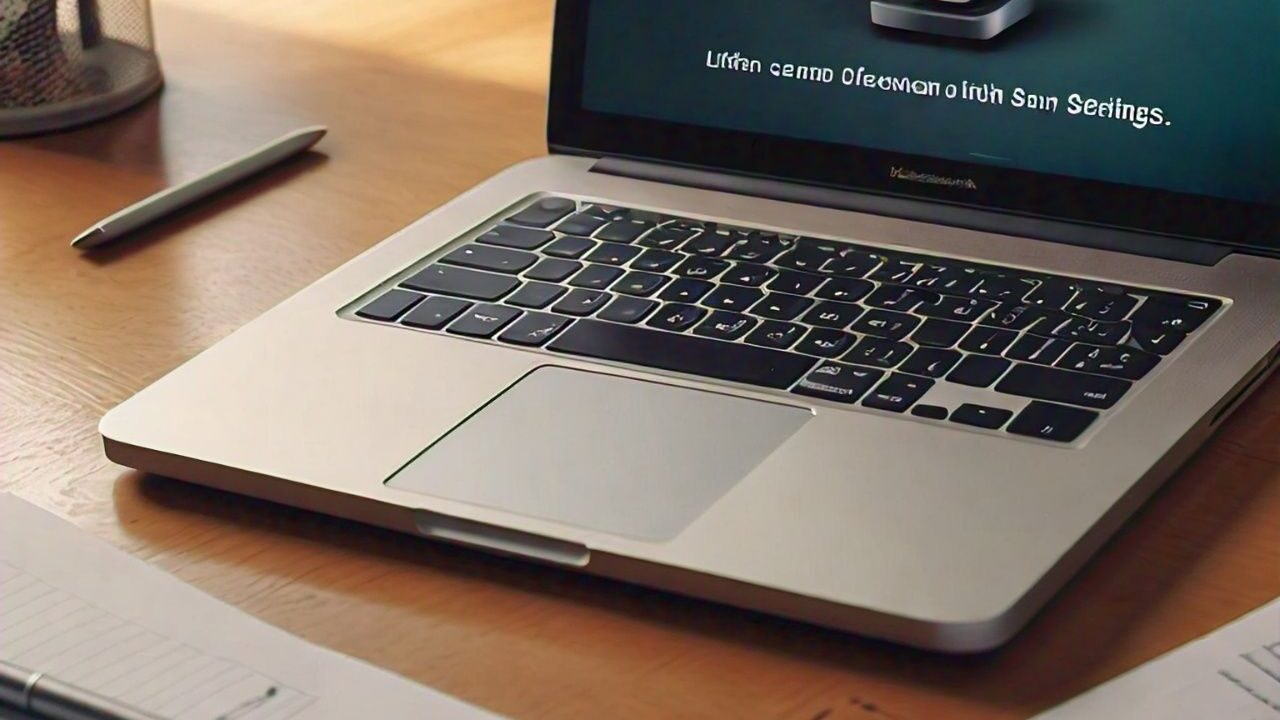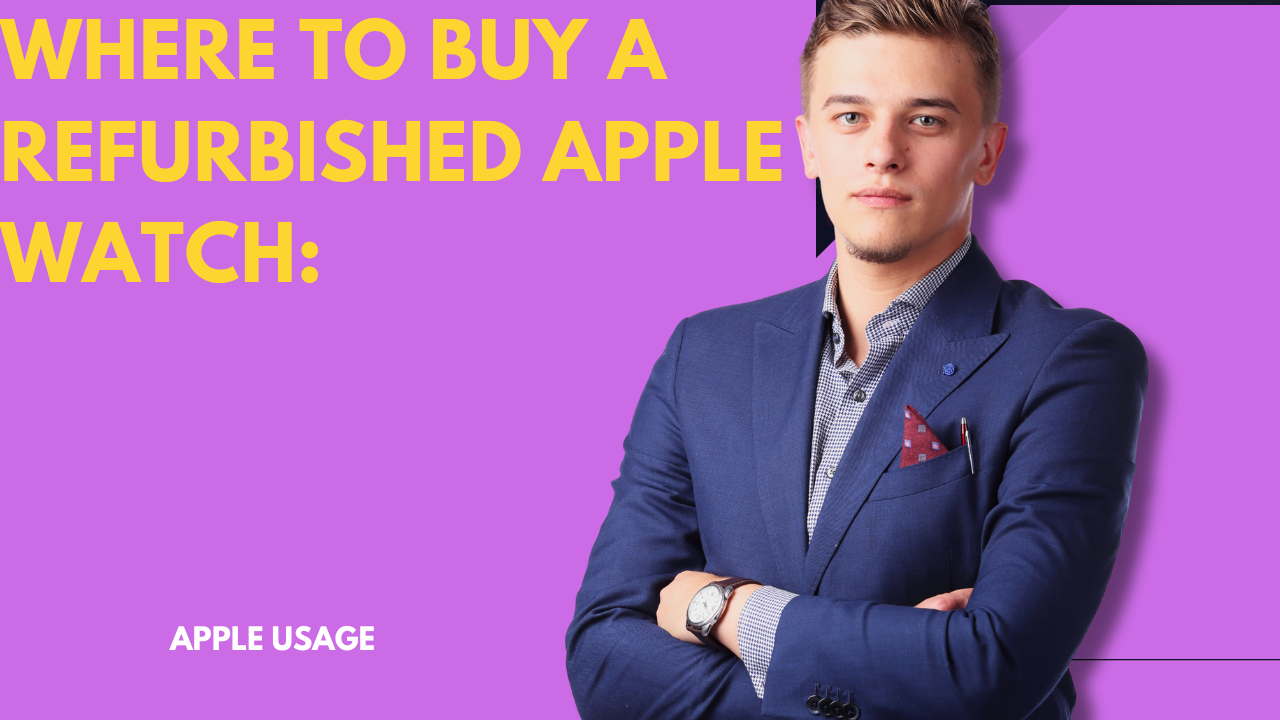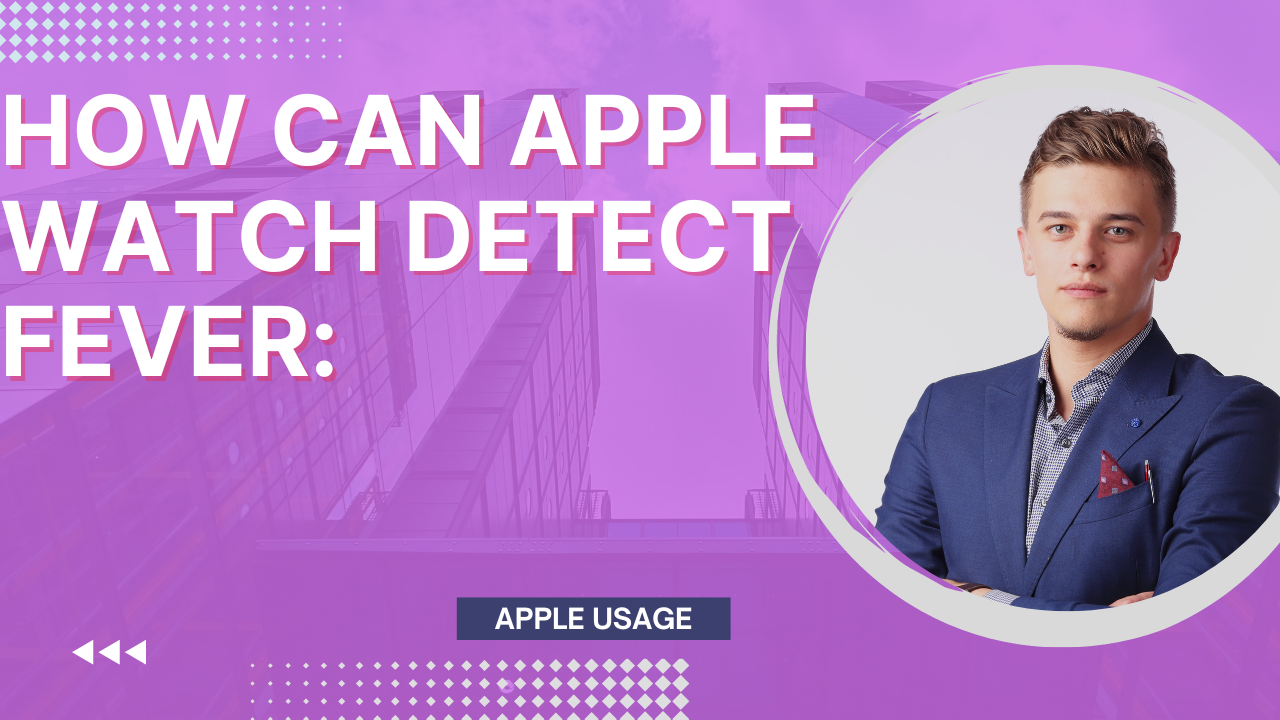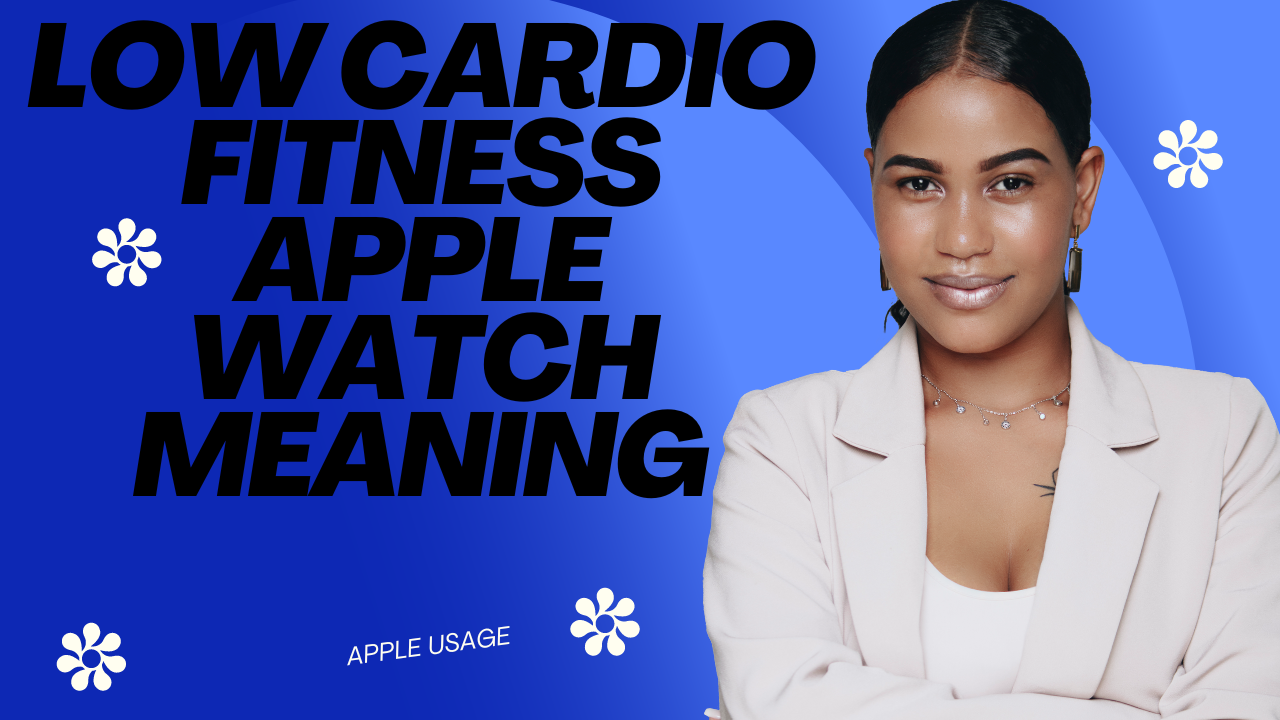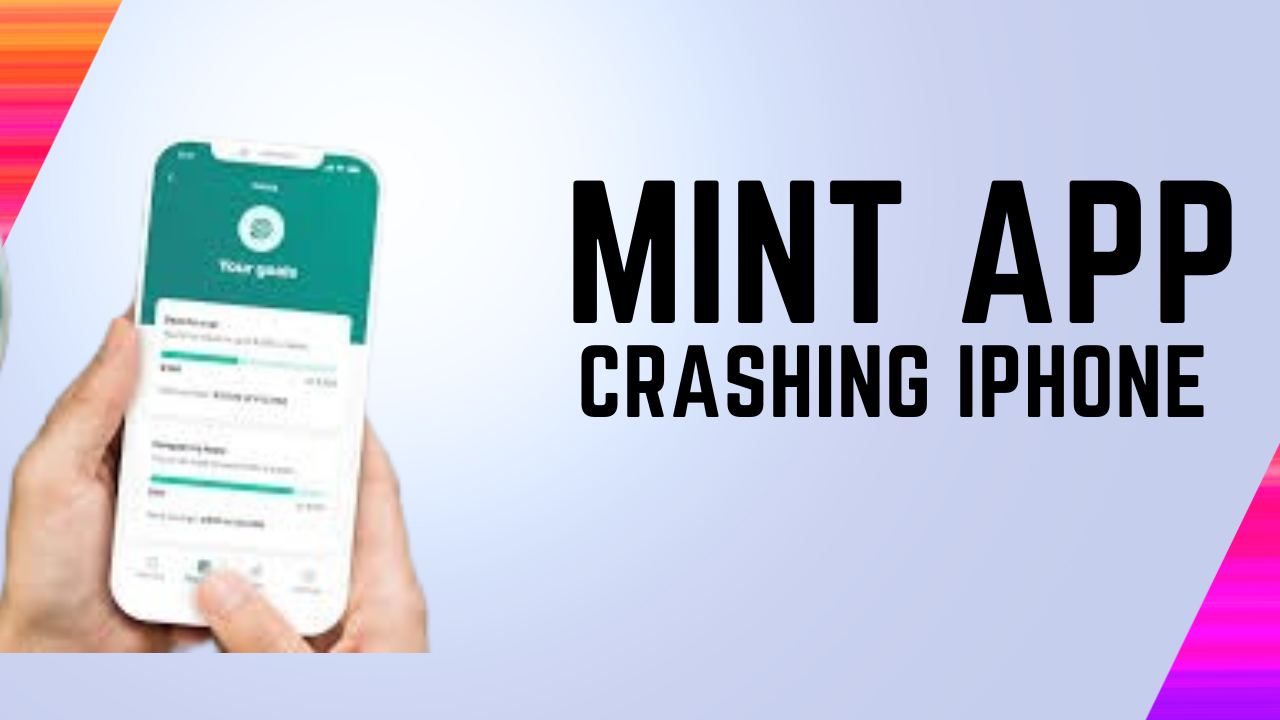In today’s digital age, mobile apps have become an indispensable tool for managing various aspects of our lives, including our finances. Among these apps, Mint stands out as a popular choice for budgeting and expense tracking. However, users may face frustrating issues like the Mint app crashing on iPhones and interrupting the financial management mode. In this comprehensive guide, we’ll explore the possible causes behind this problem and provide practical solutions for quick fixes.

Common causes of Mint crashes
Follow the important common causes of Mint crashes
Software error
A software glitch in the Mint app or the iOS operating system can cause unexpected crashes. These errors can occur due to bugs, compatibility issues, or complete software updates.
An outdated version of the program
Using an outdated version of Mint can cause compatibility issues with the latest iOS updates, leading to crashes and other performance issues.
Device memory is insufficient
Limited storage space on your iPhone can prevent apps like Mint from running smoothly. Insufficient storage can prevent apps from loading properly and cause frequent crashes.
Conflicting applications
Some third-party apps installed on your iPhone may conflict with Mint and cause unexpected crashes. These conflicts are usually caused by conflicting underlying processes or incompatible software.
Troubleshooting steps
Following are the important troubleshooting steps.
Update Mint
Make sure you’re using the latest version of Mint available on the App Store. Developers periodically release updates to fix performance issues and improve app stability.
Restart your iPhone
Perform a soft reset by turning your iPhone off and on again. This simple step will help you to update your device system and solve temporary software errors.
Clear the application cache
Go to the Settings app on your iPhone, select Mint, and clear the app’s cache. This action removes temporary files and data that may cause the app to crash.
Check the memory of the device
Check your iPhone storage settings to make sure you have enough space for the Mint app and related data. Consider deleting unused apps or media files to free up storage space.
Disable background apps
Close any unnecessary background apps running on your iPhone to free up system resources and avoid potential conflicts with Mint.
Additional tips
Here are some tips to lock your iPhone
Reset network settings:
If you experience connection issues while using Mint, resetting your iPhone’s network settings can restore a stable Internet connection and help resolve the issue.
Contact Mint Support:
If you have completed all the troubleshooting steps and are still experiencing Mint errors, contacting the Mint Customer Support Team for assistance will provide further guidance and solutions.

Conclusion
In conclusion, it can be frustrating to encounter errors when using Mint on your iPhone, but by following the correct troubleshooting steps, you can quickly resolve the issue and restore perfect performance. By being proactive and taking precautions, you can use Mint to manage your finances smoothly and seamlessly.
FAQs:
The following are frequently asked questions;
Q1: Why does Mint keep crashing on my iPhone?
Mint can crash for several reasons, including software corruption, outdated app versions, insufficient device storage, conflicting apps, or network connectivity issues.
Q2: How can I fix the Mint app on my iPhone is broken?
A: You can fix Mint app crash issues by updating apps, restarting iPhones, clearing app cache, checking device memory, disabling background apps, and resetting network settings.
Q3: Will clearing the app cache delete my Mint app data?
No, clearing the app cache will only delete temporary files and data stored on your device. Your account and Mint app data will remain intact.
Q4: Do I need to contact Mint Support if I have an app crash?
If you’ve tried all of the troubleshooting steps and the error persists, please contact Mint Support for additional help and solutions tailored to your issue.
Q5: How to prevent app crashes on iPhones in the future?
To avoid app crashes in the future, update Mint regularly, manage your device’s storage efficiently, avoid running multiple apps in the background, and maintain a stable network connection.