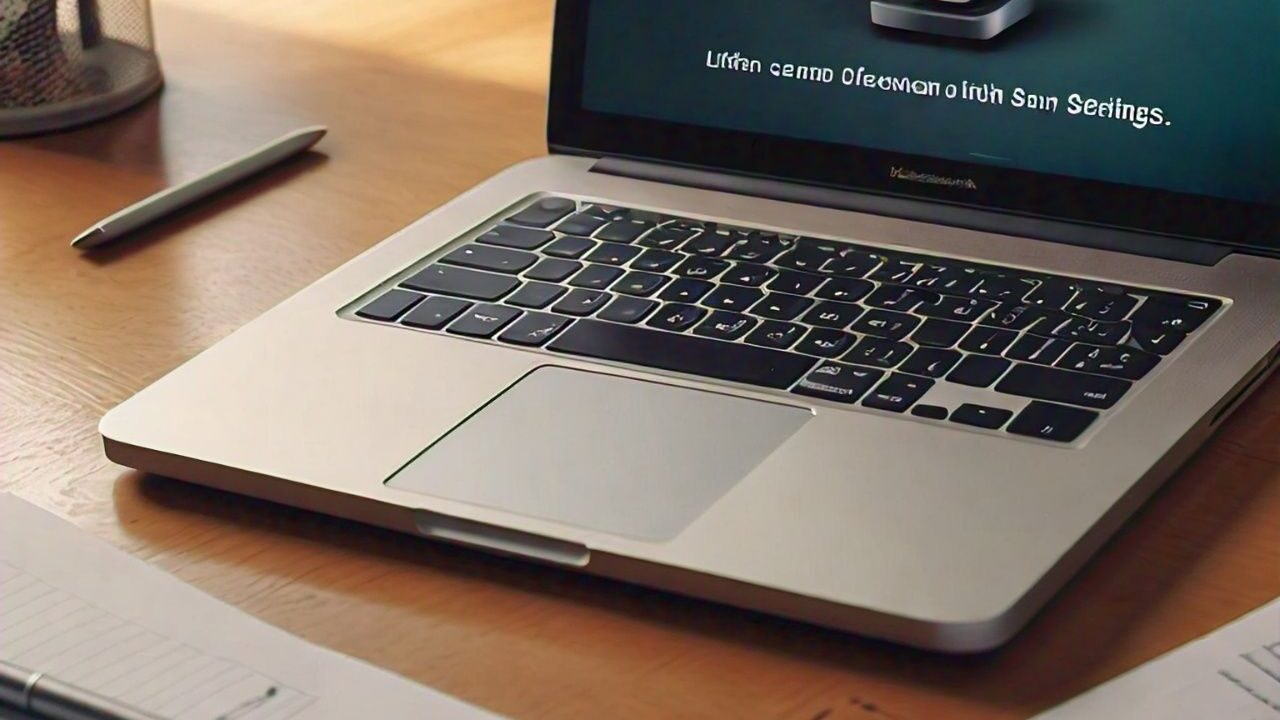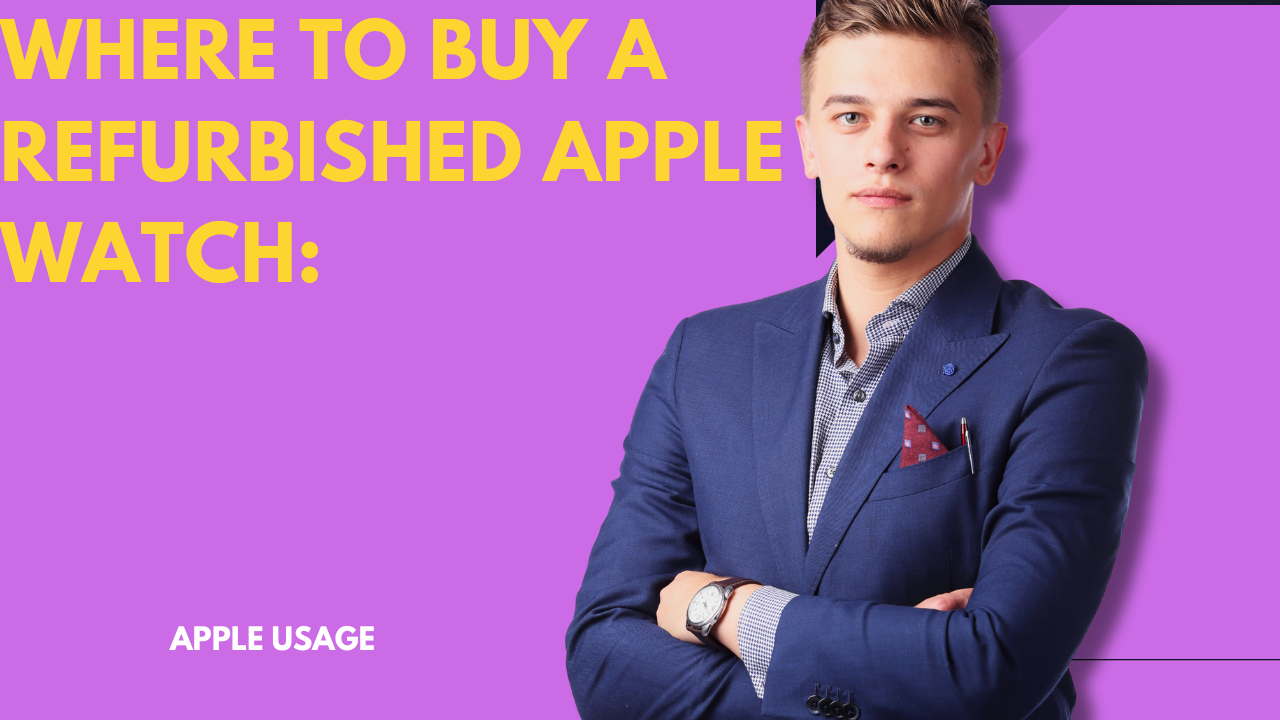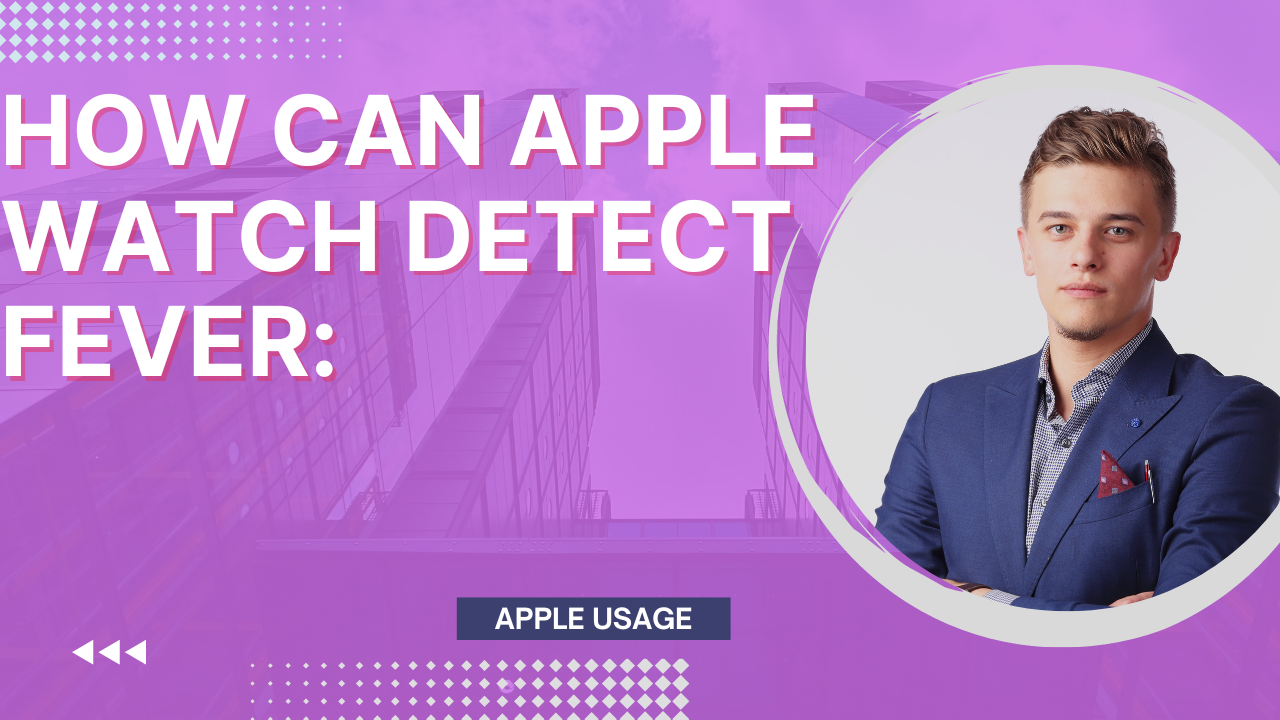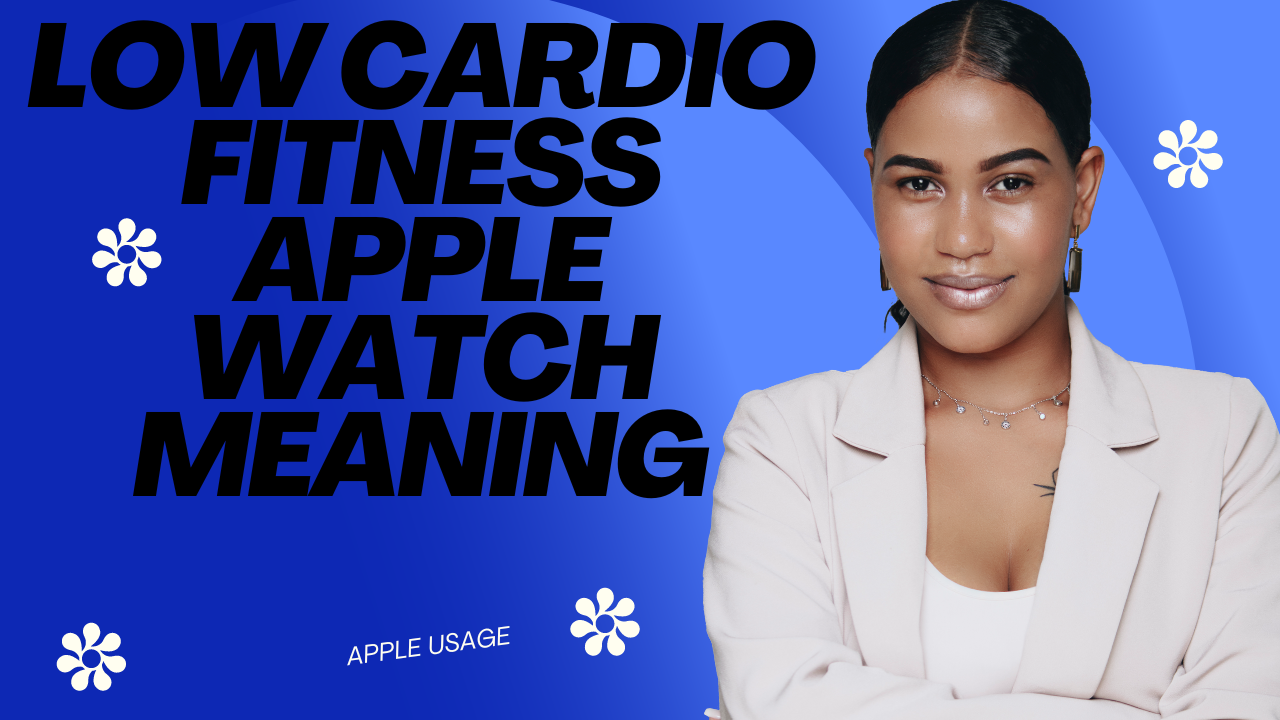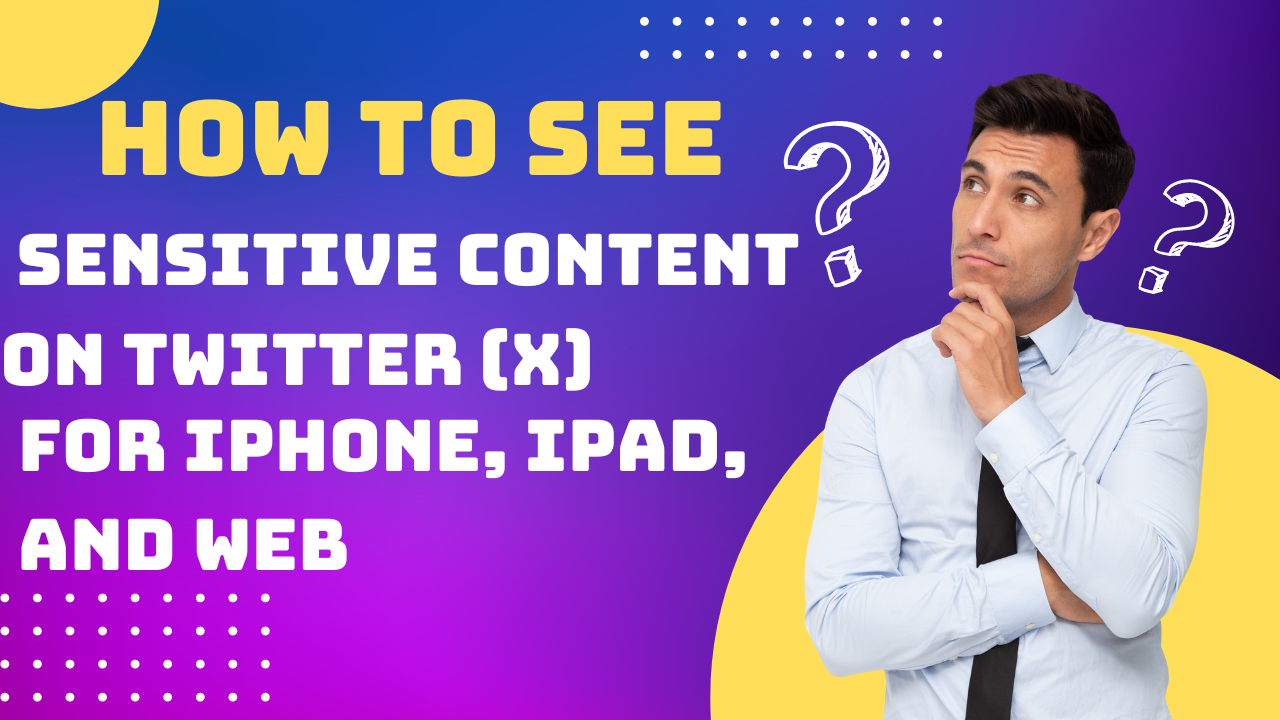In today’s digital age, social media platforms like Twitter offer a wide range of content to explore and interact with. However, not all content may be suitable for all users. Twitter recognizes this and offers users options to control the type of content they see, including sensitive material. Whether you’re using Twitter on your iPhone, iPad, or web browser, here’s how to adjust your settings for safe and responsible viewing of sensitive content. How to See Sensitive Content On Twitter (X) for iPhone, iPad, and Web

Understand Twitter’s sensitive content policy
Before we delve into the settings, it’s important to understand what Twitter considers sensitive content. Sensitive content may include, but is not limited to, graphic violence, adult content, or sensitive media. Twitter’s policies are designed to protect users from potentially harmful material while allowing free expression.
Enable sensitive content settings
To access sensitive content settings on Twitter, you must navigate through the app or website settings. Here’s a step-by-step guide on how to do it:
1. Access Twitter settings for iPhone, iPad, and web
For iPhone and iPad users, open the Twitter app and tap your profile icon in the top left corner. Then select “Settings and privacy.”
Web users can access settings by clicking their profile photo in the top right corner and selecting “Settings & Privacy” from the drop-down menu.
2. Enable sensitive content settings
After entering the settings menu, find the “Privacy and Security” section. In this section, you will find options related to sensitive content. To enable the display of sensitive material, activate the “Show media that may contain sensitive content” option.
View sensitive content on iPhone
There are the following important views iPhone
If you’re using the Twitter app on your iPhone, follow these steps to view sensitive content:
- Open the Twitter app and go to your profile icon.
- Select “Settings & Privacy” and click “Privacy & Security.”
- Move the switch next to “Show media that may contain sensitive content” to the ON position.
View sensitive content on iPad
There are the following views on the iPad
For iPad users, the process is similar to the iPhone, but adapted for a larger screen:
- Launch the Twitter app on your iPad and tap your profile icon.
- Select “Settings and Privacy” and select “Privacy and Security.”
- Enable the “Show media that may contain sensitive content” option by turning on the switch.
View sensitive content on the web
Web users can manage their sensitive content settings through their browser:
- Sign in to your Twitter account on the web.
- Click your profile photo in the top right corner and select “Settings & Privacy.”
- Go to the “Privacy and Security” tab and activate the “Show media that may contain sensitive content” button.
Tips for viewing sensitive content safely

- Twitter allows you to view sensitive content, but it is important to be careful and responsible.
- Be aware of the content you consume and its impact on mental health.
- Consider enabling additional filters or mute features to improve your Twitter experience.
- To ensure a safe environment for all users, please report any content that violates Twitter’s Community Guidelines.
Fix common problems
- If you’re having trouble enabling or viewing sensitive content settings, here are some common solutions.
- Make sure your Twitter app or web browser is updated to the latest version.
- Please double-check your account settings to make sure you can view sensitive content.
- Please contact Twitter support for additional help if needed.
Conclusion
Managing sensitive content settings on Twitter allows users to customize it to suit their experience and comfort level. By understanding how to enable and manage these settings on a variety of devices, users can enjoy a more secure and personalized Twitter experience.
Frequently Asked Questions:
There are the following important FAQs;
Q1: Do you need to enable sensitive content settings on Twitter?
Although not required, enabling the sensitive content setting gives users more control over their Twitter account and allows them to filter offensive material.
Q2: Can I set sensitive content settings for specific accounts or hashtags?
Unfortunately, Twitter privacy settings are global and cannot be adjusted for individual accounts or hashtags.
Q3: Will enabling sensitive content settings affect the content I see on my timeline?
Yes, enabling the sensitive content setting may cause Twitter or its users to display media marked as sensitive.
Q4: If I change my mind, can I revert my privacy settings?
Of course! Users can review their settings at any time and turn the display of sensitive content on or off as needed.
Q5: How does Twitter determine what content is sensitive?
Twitter detects and flags sensitive content based on user reports, community guidelines, and automated systems.