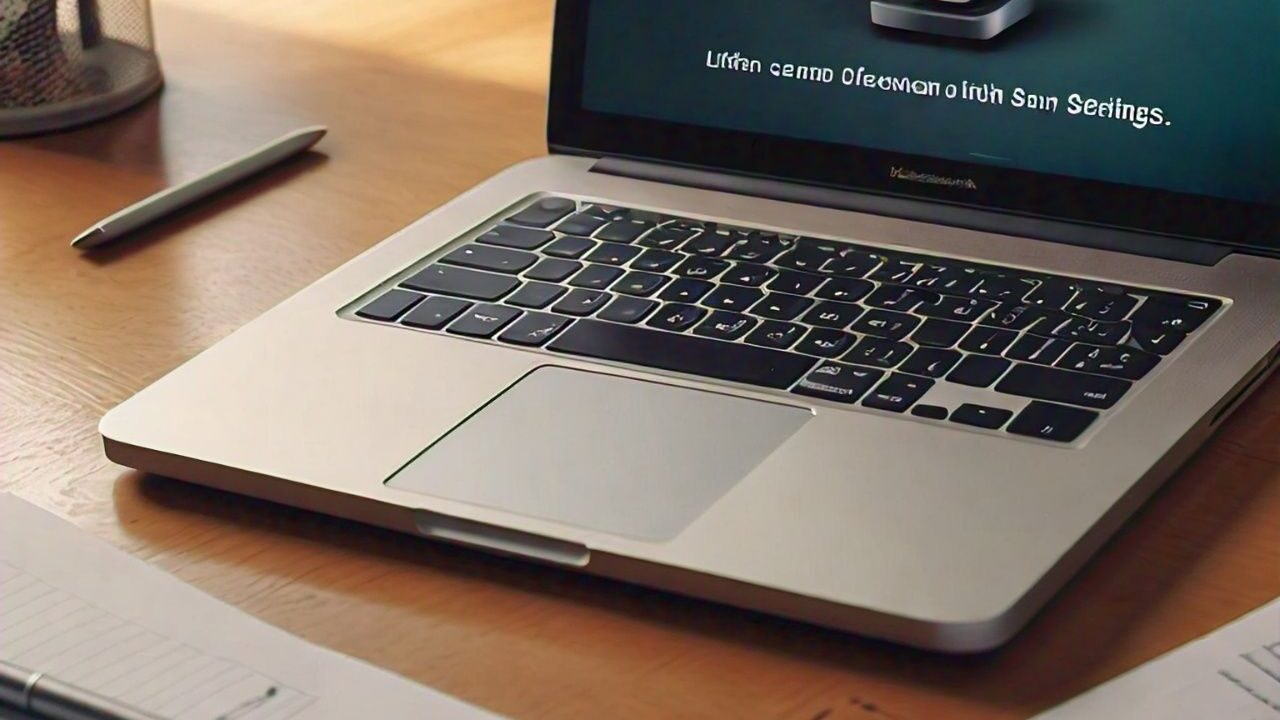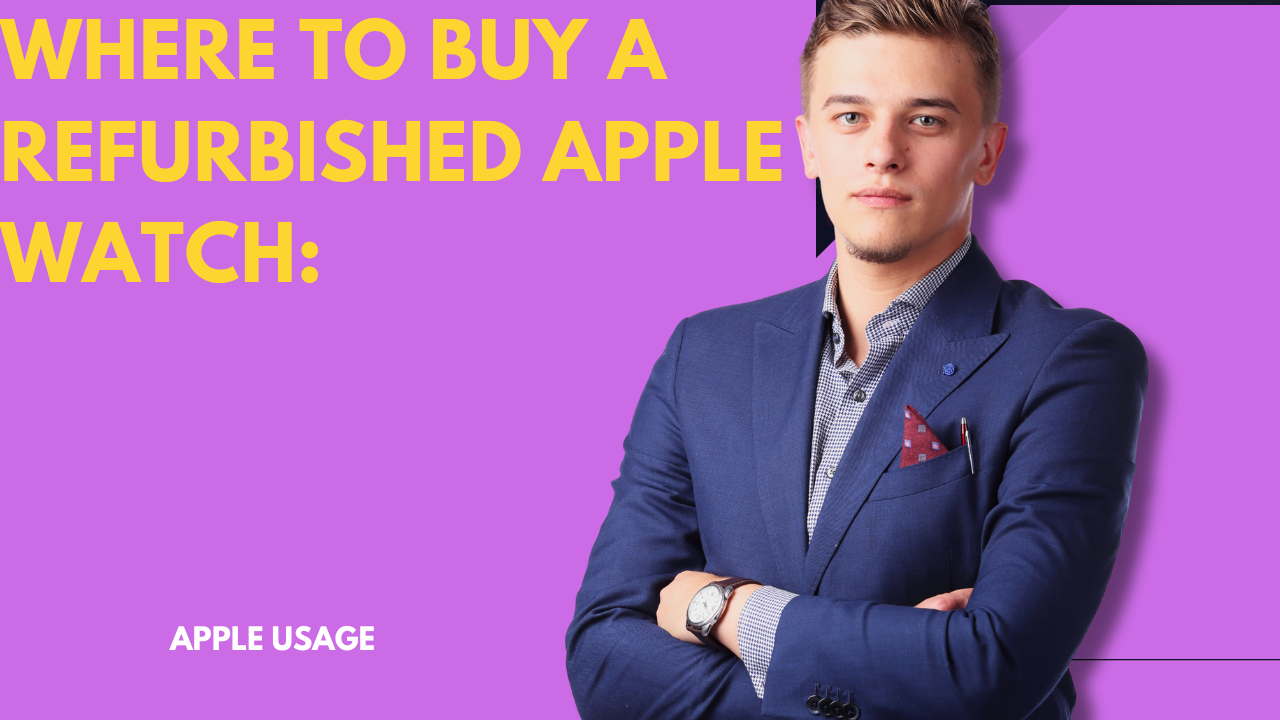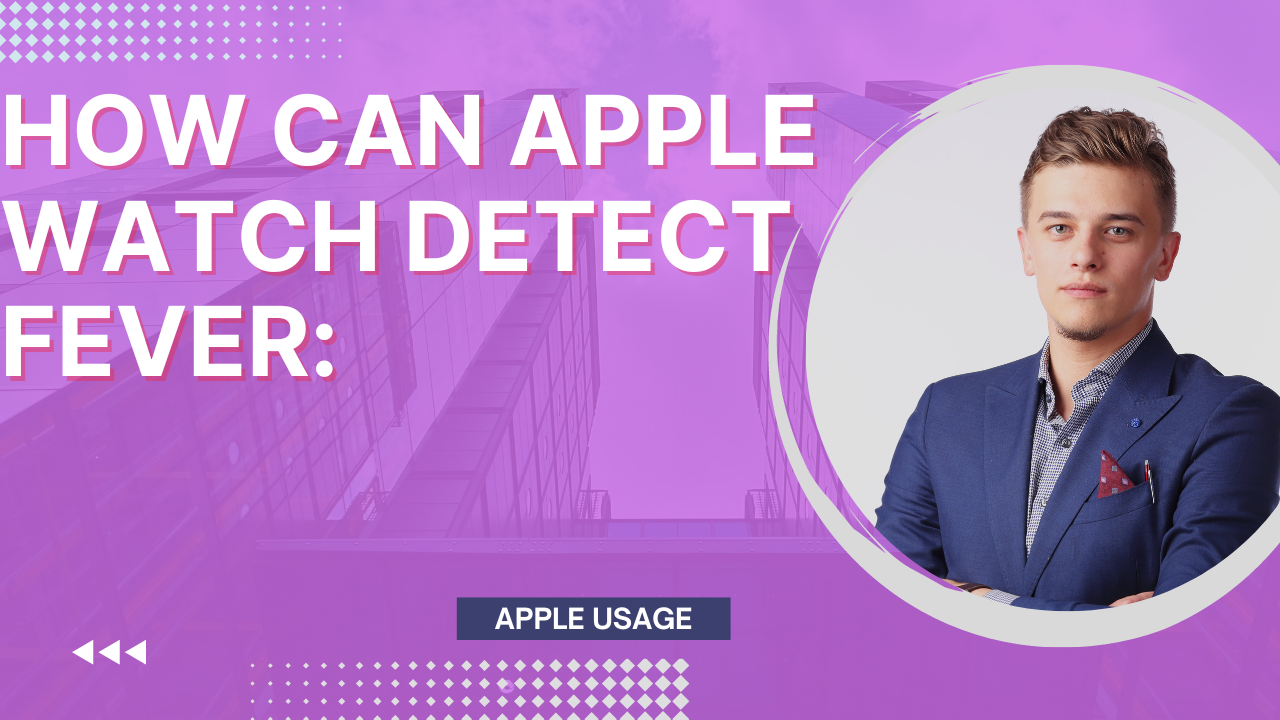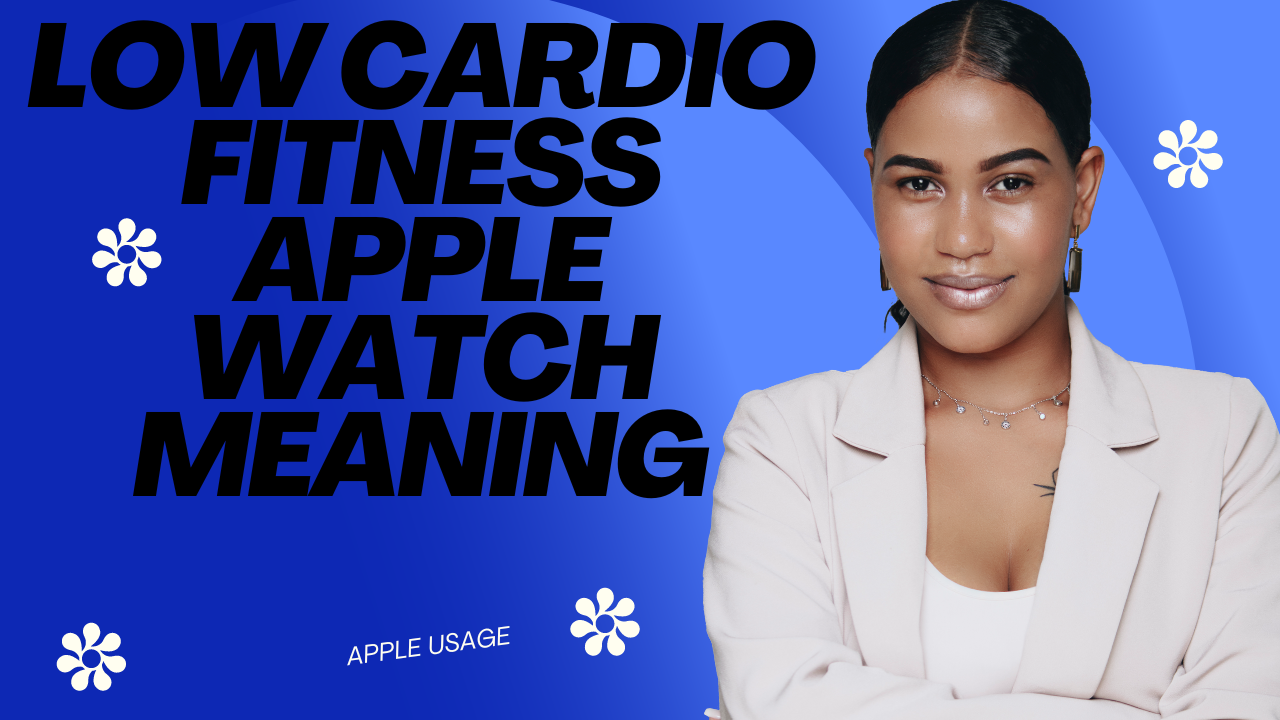In today’s digital age, our iPads have become indispensable tools for communication, productivity, and entertainment. However, there may come a time when you need to reset your iPad, but you’ve forgotten or don’t have access to your Apple ID password. Whether it’s due to purchasing a used device or simply forgetting your password, fear not. In this guide, we’ll walk you through the process of factory resetting your iPad without needing your Apple ID password.

Understanding Factory Reset
Before diving into the specifics, let’s understand what a factory reset entails. When you perform a factory reset on your iPad, it restores the device to its original factory settings, essentially wiping out all data, settings, and configurations. This includes removing any existing Apple ID associated with the device.
Why Reset iPad Without Apple ID Password?
There are several scenarios where you might find yourself needing to reset your iPad without the Apple ID password:
- Purchasing a used iPad from a third party and not having access to the previous owner’s Apple ID credentials.
- Forgetting your Apple ID password and being unable to recover it.
- Resolving software issues or performance problems that require a clean slate.
- Preparation Before Factory Reset
Before initiating the factory reset process, it’s essential to take some preparatory steps to ensure a smooth transition:
- Backup Your Data: Before performing a factory reset, it’s crucial to backup any important data on your iPad. You can do this using iCloud or iTunes on a computer.
- Check Battery Level: Ensure that your iPad has sufficient battery charge or connect it to a power source to prevent any interruptions during the reset process.
How to Factory Reset iPad Without Apple ID Password
These are the methods to reset your iPad without an Apple ID Password:
Using Recovery Mode
One method to reset your iPad without the Apple ID password is by putting it into recovery mode. Here’s how you can do it:
- Connect your iPad to a computer using a USB cable.
- Launch iTunes on your computer.
- Force restart your iPad by pressing and holding the Home and Power buttons simultaneously until you see the recovery mode screen.
- Follow the prompts in iTunes to restore your iPad to its factory settings.
Restoring iPad with iTunes
Another approach is to restore your iPad using iTunes:
- Connect your iPad to a computer using a USB cable.
- Launch iTunes on your computer.
- Select your iPad when it appears in iTunes.
- Click on the ‘Restore’ option and follow the on-screen instructions to initiate the restoration process.
Data Backup Considerations
It’s crucial to back up any important data before proceeding with the factory reset. This ensures that you don’t lose valuable information during the reset process. You can back up your iPad using iCloud or iTunes on a computer.
Safety and Security Measures
While performing a factory reset, it’s essential to prioritize safety and security:
Secure Connection:
Ensure that your iPad is connected to a secure and stable internet connection throughout the reset process.
Avoid Interruptions: Do not disconnect your iPad from the computer or interrupt the reset process, as it may result in data loss or device malfunction.
Common Issues and Solutions

During the factory reset process, you may encounter some common issues, such as:
The issues that can happen during a factory reset
Stuck in Recovery Mode:
If your iPad gets stuck in recovery mode, try restarting it or contacting Apple Support for assistance.
Data Loss: If you forgot to backup your data before resetting, consider using third-party data recovery software to retrieve lost files.
Post-Reset Setup:
- Once the factory reset is complete, you’ll need to set up your iPad as a new device:
- Follow the on-screen instructions to select your language, region, and other preferences.
- Sign in with your Apple ID or create a new one if necessary.
- Restore your data from the backup you created earlier using iCloud or iTunes.
FAQs:
Q1: Will factory resetting my iPad remove the Apple ID lock?
Yes, performing a factory reset will remove the Apple ID lock, allowing you to set up your iPad with a new Apple ID.
Q2: Can I factory reset my iPad without a computer?
While it’s possible to reset your iPad without a computer, using recovery mode and iTunes is the most reliable method.
Q3: Will I lose all my data after a factory reset?
Yes, a factory reset will erase all data and settings on your iPad. Be sure to back up any important information before proceeding.
Q4: Can I bypass the Apple ID password without resetting my iPad?
No, factory resetting your iPad is the only way to bypass the Apple ID password if you don’t have access to it.
Q5: Is factory resetting my iPad safe?
Yes, factory resetting your iPad is a safe process. However, ensure that you’ve backed up any important data before proceeding.
Conclusion:
In conclusion, factory resetting your iPad without an Apple ID password is indeed possible, thanks to methods like using recovery mode and iTunes. By following the steps outlined in this guide and taking the necessary precautions, you can regain access to your device and set it up with a new Apple ID hassle-free.