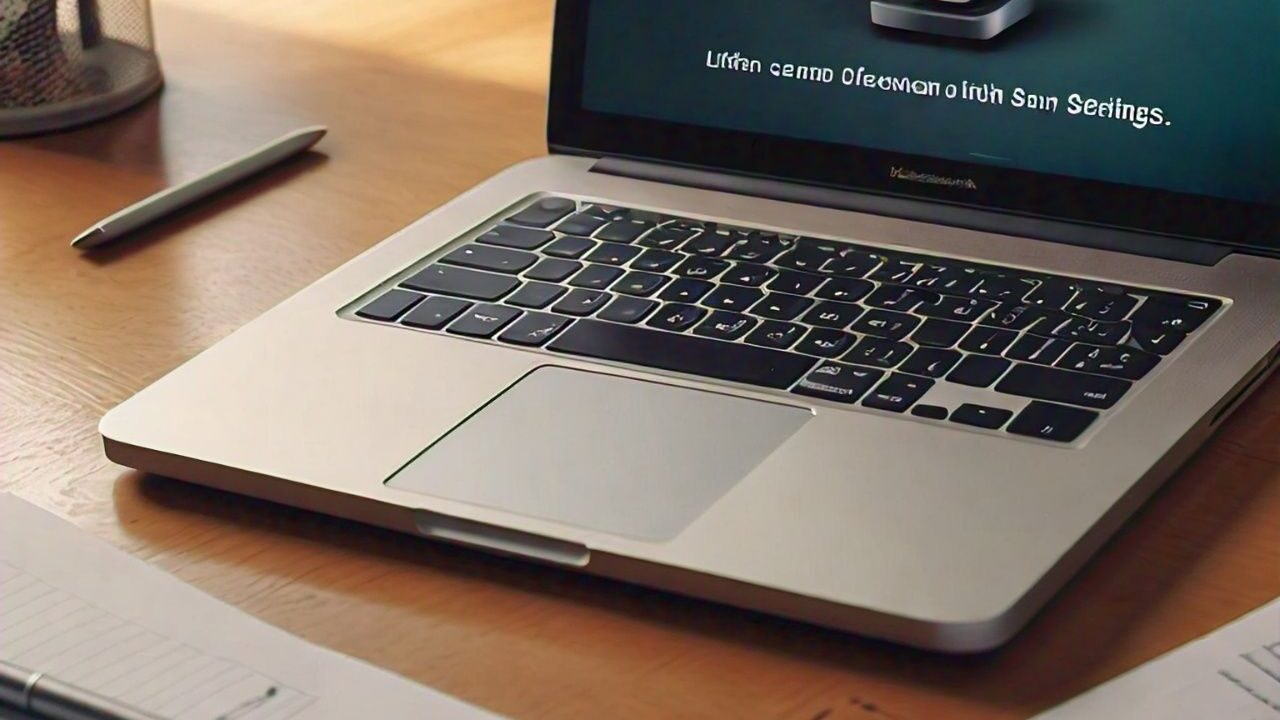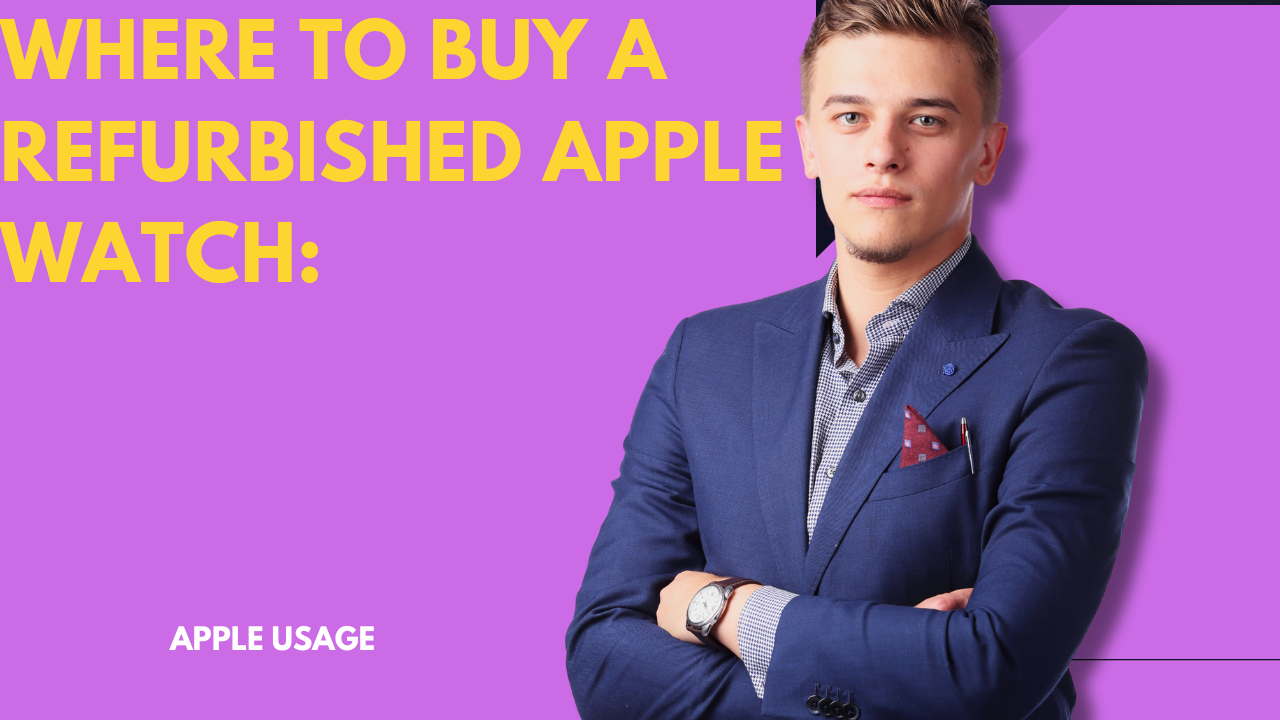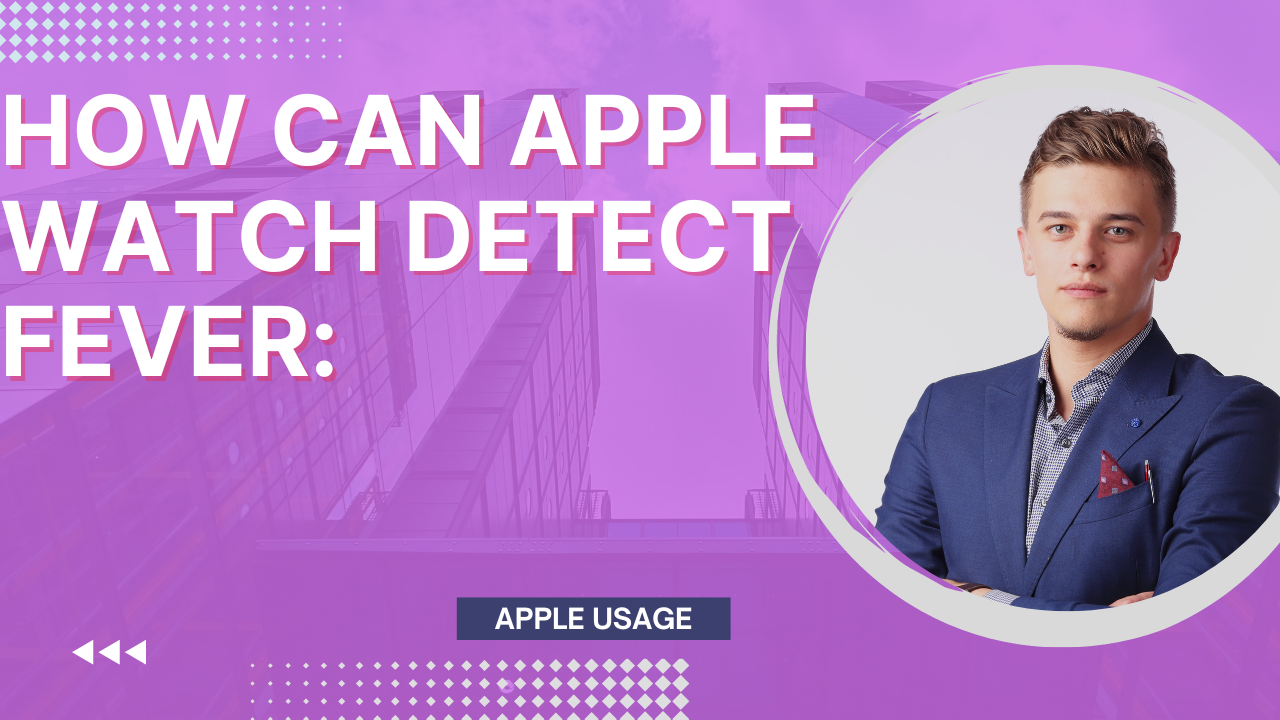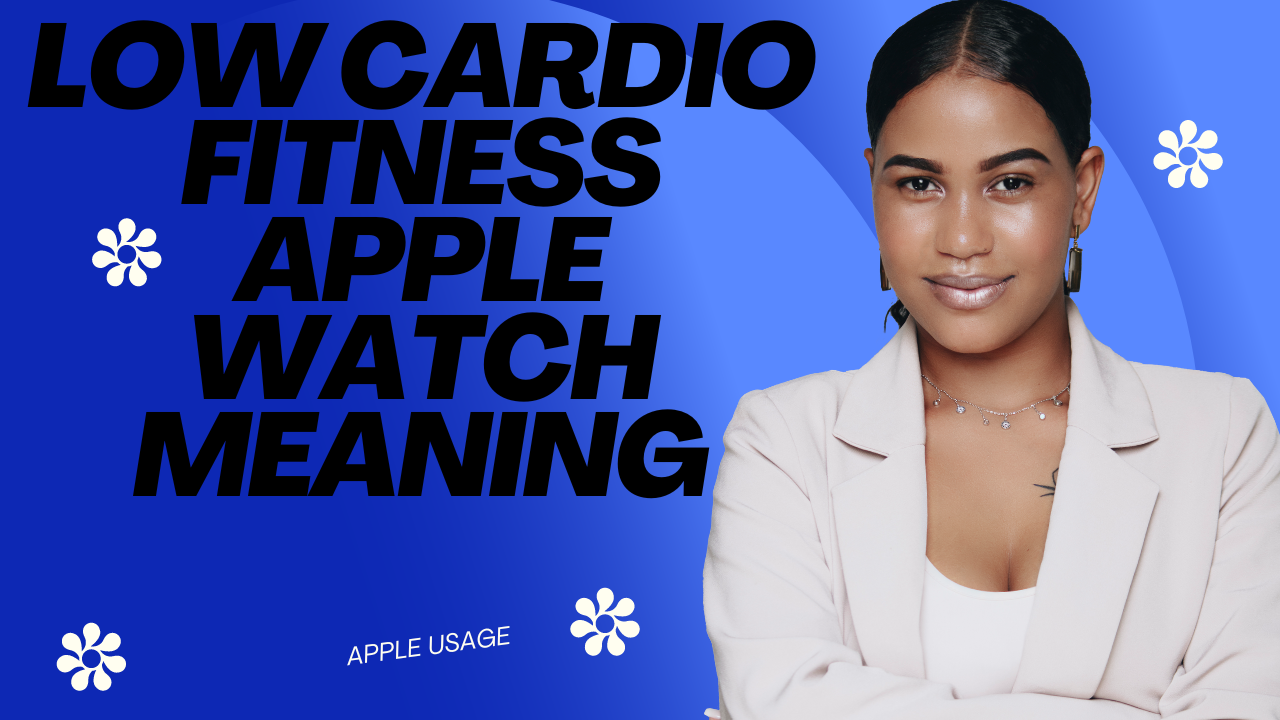With iPads being such crucial tools for work and play in the modern digital world, it’s critical to have complete control over the functionality of your tablet. iPad limitations, while frequently helpful, can occasionally become an impediment by restricting access to particular features and materials. We’ll walk you through the process of removing iPad restrictions in this in-depth guide, enabling you to utilize it to its fullest.

Recognizing iPad limitations
It’s important to comprehend what iPad limits are and how they work before learning how to disable them. iPad limitations, also known as “Screen Time” settings, enable users to effectively manage and monitor their device usage time. With the use of these settings, users can place restrictions on the use of apps, access to content, and other features of their iPad.
Why It Could Be Necessary to Remove Restrictions
iPad limits can be useful for parental controls and increased productivity, but there are times when you might need to turn off restrictions on the iPad. One such situation is running into restrictions that prevent you from using particular apps or services. You can have the flexibility and freedom to make the most of your iPad by disabling restrictions and doing things like downloading new apps and modifying device settings.
A Comprehensive Guide for Disabling Restrictions
Using the step-by-step instructions to disable the limitation
Getting into the Settings App
Find the Settings app and use it to start the process of taking off restrictions on your iPad. Usually, a gear icon represents the Settings app on your device’s home screen.
Finding and Selecting Screen Time Settings
After opening the Settings app, locate the “Screen Time” option by swiping down. To view the relevant options, tap on “Screen Time.”.
Turning Off Limitations
Find and touch the “Content & Privacy Restrictions” option in the Screen Time settings. Your device may prompt you to enter a passcode or use Touch ID or Face ID for authentication.
Modifying Content and Privacy Constraints
You will find a number of options for limiting content and privacy settings on your iPad after logging in. Toggle off the option next to “Content & Privacy Restrictions” to completely remove limitations.
Verifying Your Selection
You could get a prompt asking you to confirm your choice after disabling restrictions. Once you click “Turn Off” to confirm, your iPad will no longer have any limitations.

FAQs:
The following frequently asked questions concern turning off iPad restrictions:
Q1: What limitations apply to iPads?
iPad restrictions, also known as “Screen Time” settings, enable users to manage and monitor their device usage by setting limits on app usage, content access, and device functionality.
Q2: On my iPad, how do I open the Settings app?
On your iPad, you may locate the Settings app by pressing on its icon on the home screen
.Q3: Is it possible to disable limitations without the passcode?
No, in order to disable restrictions on your iPad, you will need to enter your device passcode or authenticate using Touch ID or Face ID
.Q4: How would disabling restrictions impact the security of my device?
Turning off restrictions won’t directly impact the security of your device. To avoid unwanted access to private data, it’s crucial to use caution and only eliminate limits when absolutely required.
Q5: How can I stop unauthorized users from altering the settings on my device?
If applicable, consider using Touch ID or Face ID authentication and creating a strong passcode to prevent unwanted modifications to your device’s settings. Restrictions can also be customized to restrict access to particular features and materials.